How do I install an eSIM on my Google Pixel device?
Not all Google Pixel models are eSIM-compatible, so it's a good idea to check that your device supports eSIMs before getting started.
Once you have confirmed that your Google Pixel device is eSIM-compatible and carrier-unlocked, you can follow these steps to set up an eSIM.
I. Preparation
- On our website, find "My eSIM".
- Click on the eSIM you want to install.
- You can choose your preferred installation method via "QR Code" or "Manual".
II. QR Code Installation
- In "Settings", click Network & Internet.
- Click the + icon next to SIM.
- Click Download SIM card?
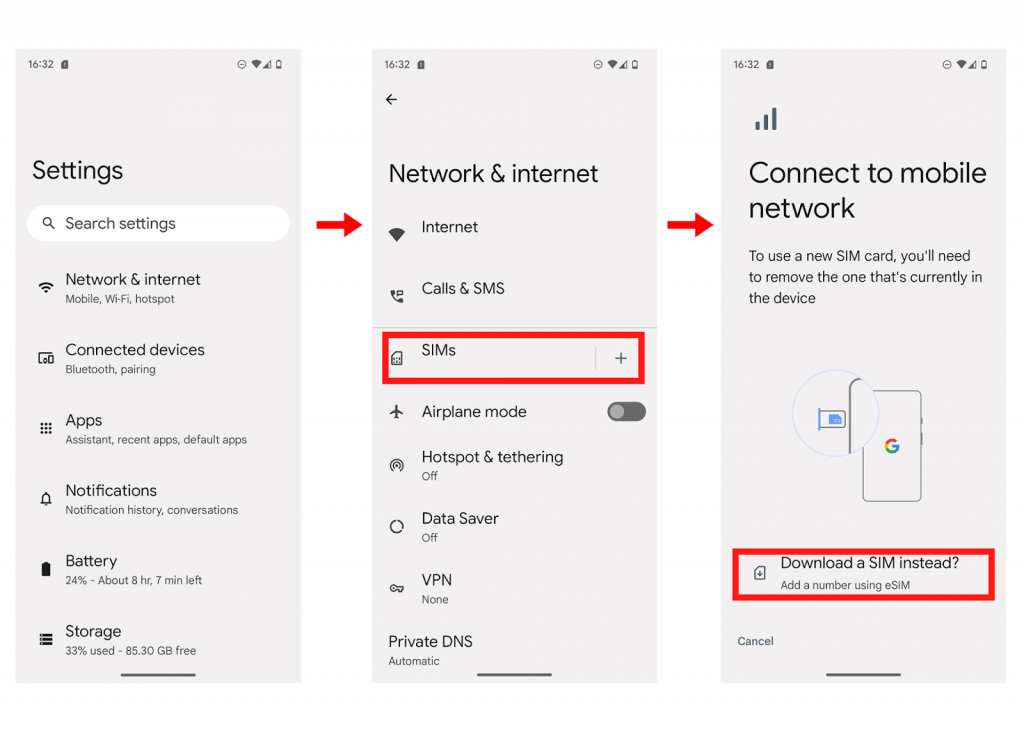
- Click Next and scan the QR code found in the eSIM details on our website.
- Click Download to install the eSIM.
- After the eSIM download is complete, go to Settings.
- Turn on the toggle switch to ensure the eSIM is active.
- Turn on the toggle switches for Mobile Data and Roaming.
III. Manual Installation
- In "Settings", click Network & Internet.
- Click the + icon next to SIM.
- Click Download SIM card?
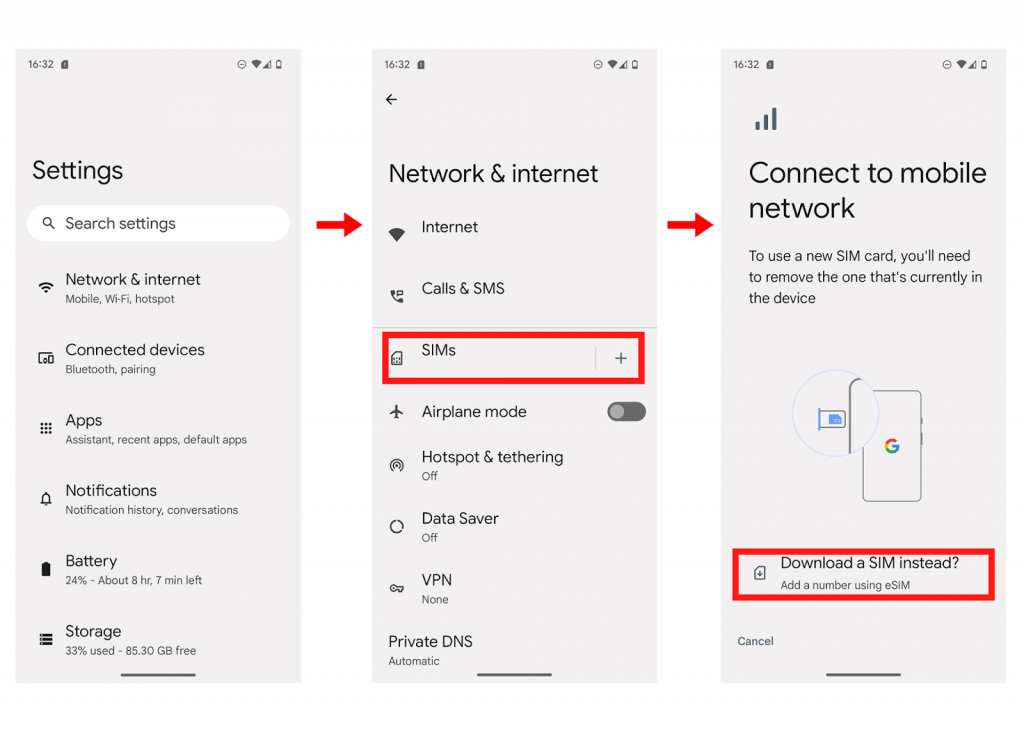
- Click Next, then click Need help?
- Click Enter manually and type or paste the code found in the eSIM details on our website.
- Click Continue to install the eSIM.
- After installing the eSIM, click Settings.
- Turn on the toggle switch to ensure the eSIM is active.
- Turn on the toggle switches for Mobile data and Roaming.
Your eSIM profile should now be installed on your Google Pixel device.